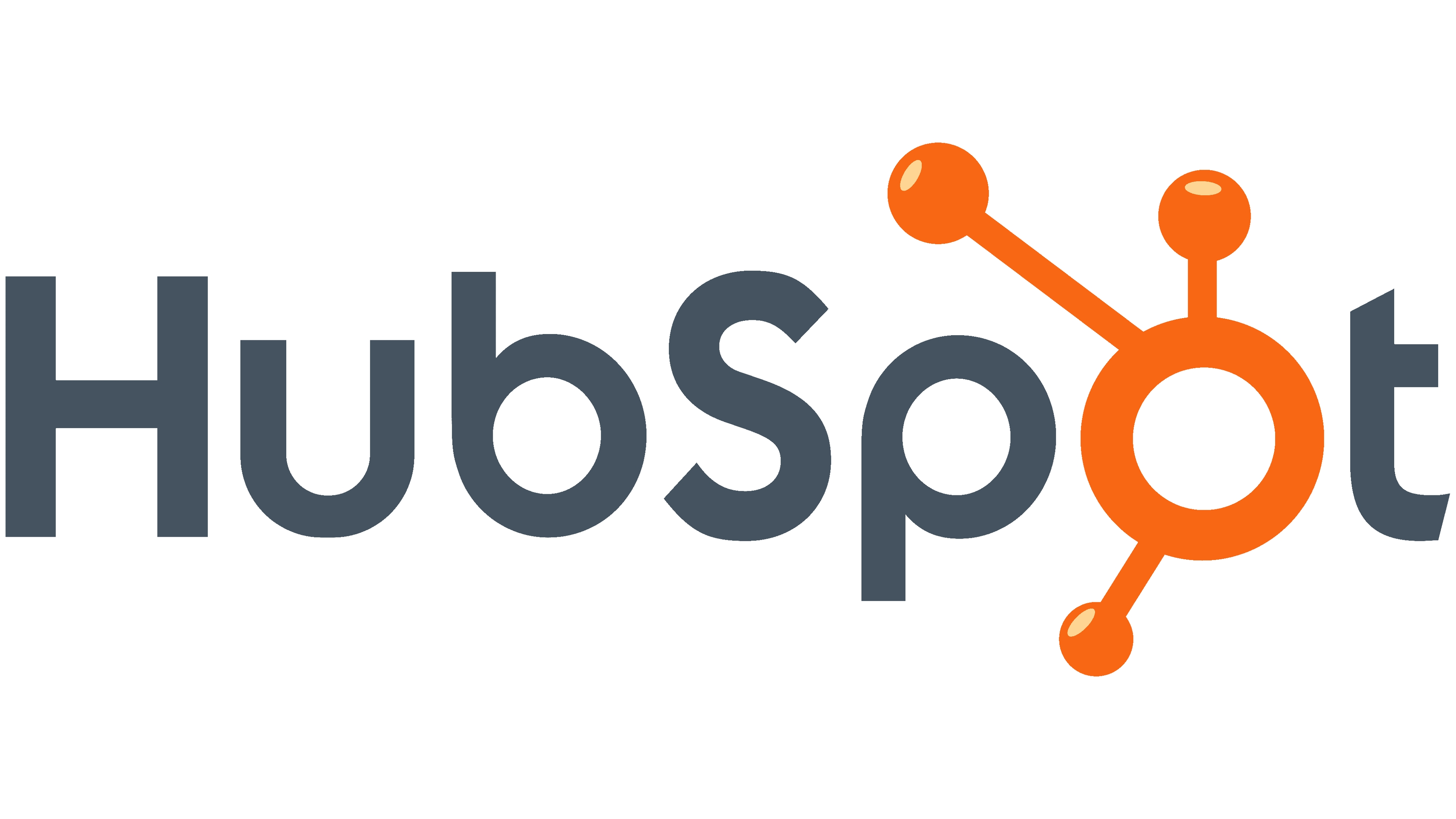HubSpot
To obtain an API access token in HubSpot, you'll need to create a Private App with the appropriate scopes. Here's a concise guide to help you through the process:
Navigate to Private Apps:
In your HubSpot account, click the settings icon ⚙️ in the main navigation bar.
In the left sidebar menu, go to Integrations > Private Apps.
Create a New Private App:
Click the Create a private app button.
In the Basic Info tab, provide your app's name, logo, and description, fpr example
Anecdote Integration
Integration with Anecdote AI Service
Set Scopes:
Navigate to the Scopes tab.
Assign the following scopes based on your requirements:
StreamRequired Scopecontact_lists
crm.lists.read
contacts
crm.objects.contacts.read
contacts_list_memberships
crm.objects.contacts.read
contacts_form_submissions
crm.objects.contacts.read
engagements_emails
sales-email-read
forms
forms
form_submissions
forms
tickets
tickets
Create the App:
After configuring the scopes, click the Create app button in the top right corner.
Retrieve the Access Token:
Once the app is created, you'll be directed to its details page.
In the Access token section, click Show token to view and copy your access token.
For more detailed information, refer to HubSpot's official documentation
Last updated